Notepad++ - how to add character to beginning of line & End of the line
Your text in Notepad++
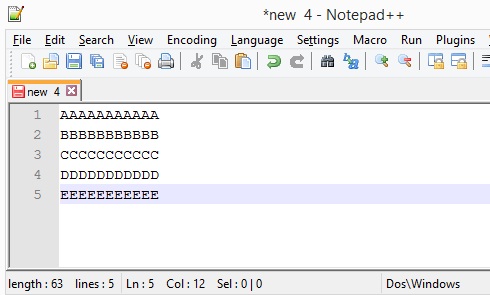
Step 2: To add Text at the Start of each line
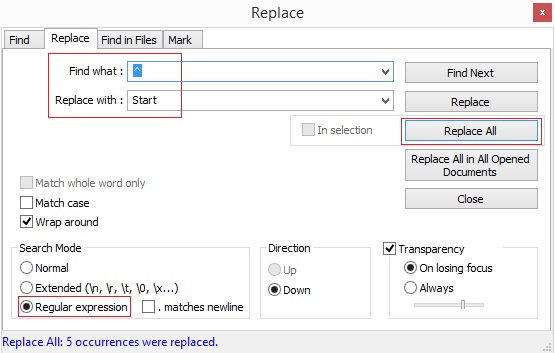
Step 3: To add Text at the End of each line
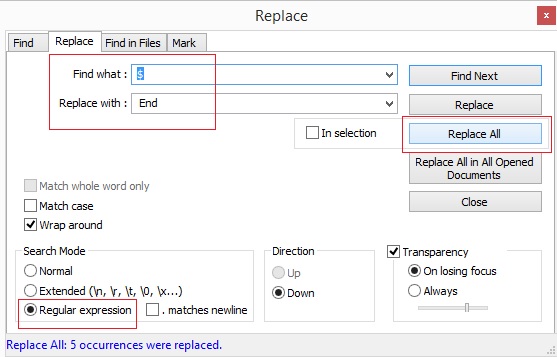
Step 4: Result

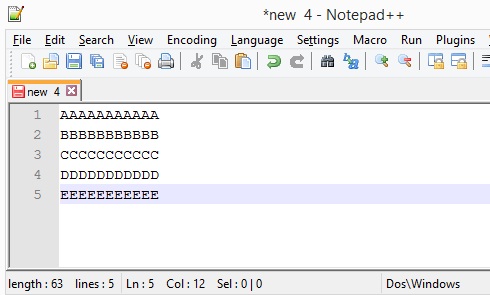
Step 2: To add Text at the Start of each line
- Press Ctrl+F to open Find window, click on the Replace tab, check that you have selected Regular Expression option, now add ^ in the Find textbox and the text you want at the start of each line in the Replace textbox, and click Replace all.
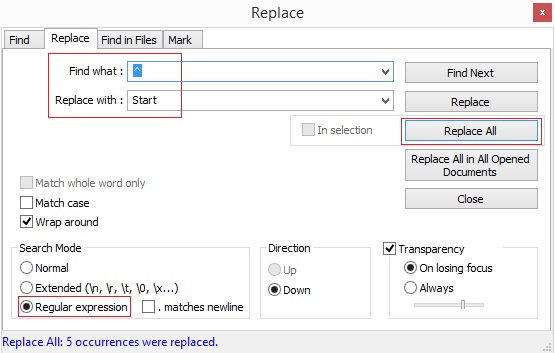
Step 3: To add Text at the End of each line
- Press Ctrl+F to open Find window, click on the Replace tab, check that you have selected Regular Expression option, now add $ in the Find textbox and the text you want at the End of each line in the Replace textbox, and click Replace all.
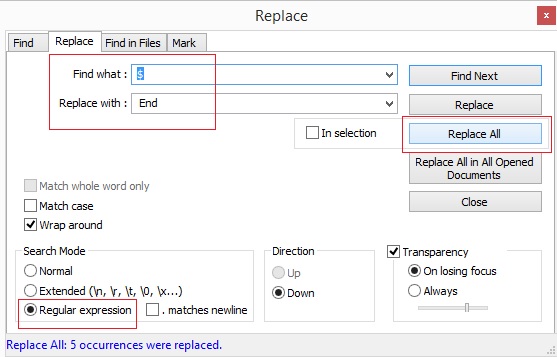
Step 4: Result


Comments
Post a Comment